
I must confess, even though I am a Virtual Assistant I like many Superstars, still love my paper planner. Yes, when I schedule anything it goes in my paper calendar first, then my Google calendar second. For me there I find there is control in a paper planner but the true power is in Google calendar. To help give you control and power I’m sharing 3 of my power tips for using Google Calendar.
Power Tip #1 – Event Reminders
When you schedule an event in Google calendar take an extra moment to go to the second screen by clicking “Edit Event” this opens up a full window that will allow you to add more details about the event. But what I want you to look at is down at the bottom check out the “Reminders”
You can select different ways to receive a reminder about your event, including a text message! This gives you a power that your paper calendar cannot. Depending on your preference you can set a reminder for minutes, hours, days or weeks before the event, to be sent via email, pop-up or text message if you provide Google with your cell phone number.
Power Tip #2 – Layered Calendars
This is my favorite tip when using Google calendar, and usually when I show this tip to someone it becomes their favorite too. You have the ability to layer calendars within your calender, let me explain.
You start with your calendar, usually your name such as “Sue Superstar” calendar, but then you can add another layer to your calendar like “Bookings” or “Family Appointments” or “Team Meetings”.
Each layer has a different color and you have the ability to see all the layers for a complete schedule or you can look at a combination of calendars, or just one such as “Bookings”. This is pretty powerful if you want to see how many bookings you have on your calendar, or if you need to just look at your family schedule.
To add a layer to your calendar, along the left-side of your Google calendar, under the current month calender it says “my calendar” click on the icon to open the menu and you’ll see the option to “create new calendar” in there you can name the calendar, give it a description, make it public and share it which brings us to our next tip…
Power Tip #3 – Shared Calendars
Now that you know how to layer and create multiple calendars within your “master” calendar, you also have the power to share the calendars and information you want to. For example you can share your “Booking” calendar with your team so they can decide if there is an event they want to shadow or attend with you, and they won’t see that you have a dentist appointment next Tuesday!
Take some time to review your Google calendar and see how utilizing these power tips may help your calendar be even more powerful.
Are you using Google calendar to manage and schedule your time? Share with us what tips you are excited to use, or if you have some other power tips of your own.

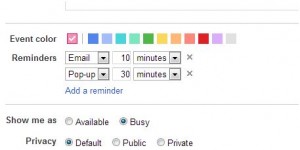
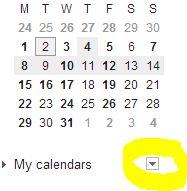






ooooh I knew about #1 and #3 but not about #2. VERY cool, thanks for sharing!
Heather Price recently posted..Branded Video Email Template Example: Send Out Cards
Heather,
I’m so glad I was able to share a new tip with you!
Shine On!
Melissa